Google People Card named “Add Me To Search” is a feature that allows individuals to create and manage their own public profile on Google search. These profiles can include information such as your name, occupation, contact information, and links to your social media profiles. By creating a People Card, you can make it easier for people to find and contact you online.
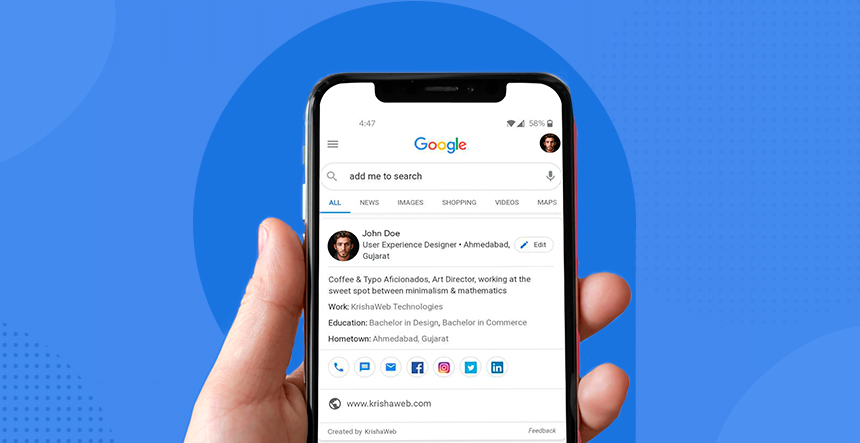
Table of Contents
ToggleWhat is Add Me To Search?
“Add Me to Search” is a feature offered by Google that allows individuals to create and manage their own public profile on Google search. This feature is called Google People Card.
Google People Cards allow individuals to create a public profile that can be visible in Google search results when someone searches for the individual’s name. You can create Google people Card for you or your Business also.
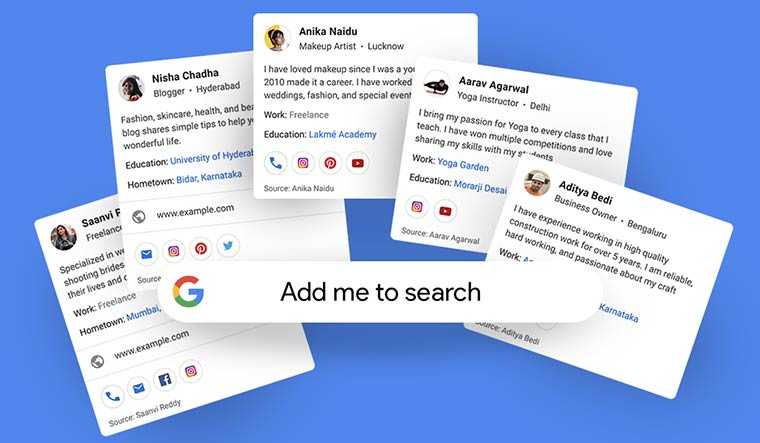
By creating a People Card “Google add me to search”, individuals can make it easier for others to find and contact them online. They can also control the information that appears in search results and ensure that it is accurate and up to date.

To create a People Card “Add me to search”, you will need to have a Google account and be signed in. You can access the Google People Card feature by going to the Google People Card website (https://www.google.com/search/about/) and clicking on the “Add yourself to Google Search” button. Follow the prompts to enter your information and submit your People Card. You can update or delete your People Card at any time by going back to the Google People Card website and making the necessary changes.
Benefits of Add Me to Search in Google
By creating a People Card “add me to search India”, you can make it easier for people to find and contact you online. Add Me to Search is a feature in Google that allows you to create a Google profile and have it appear in search results when someone searches for your name.
There are several benefits to using Add Me to Search, both for individuals and businesses. Here are some of the main benefits:
- Increased online visibility: By creating a People Card, you can increase your online visibility and make it easier for people to find you on Google search. This can be particularly useful if you are a freelancer, small business owner, or job seeker.
- Control over your online presence: With a People Card, you can control the information that appears in search results and ensure that it is accurate and up to date. This can help you present a professional and consistent image online.
- Improved networking opportunities: A People Card: add me to search India can help you connect with potential clients, customers, or job opportunities. It can also help you expand your professional network by making it easier for others to find and contact you.
- Enhanced personal branding: A People Card can be a powerful tool for personal branding. By highlighting your skills, experience, and achievements, you can differentiate yourself from others in your field and stand out in the job market.
- Increased credibility: A People Card: “Add me to search” can also help you establish your credibility and expertise in your field. By linking to your social media profiles and other online content, you can demonstrate your knowledge and experience to potential clients or employers.

What Do You Need to Create a Google People Card? Add me to search
I am sure you wanted to create a Google people card and want to learn all the information regarding this. Creating Google add me to search people card is very easy. The process is very quick and all it needs is some of your personal information.
If you are interested in creating a Google add me to search Card, there are a few things you will need to get started. Here is a list of what you need to create a People Card:
- A Google account:
- The first thing you will need to create a People Card is a Google account. If you don’t already have a Google account, you can create one by going to the Google Account website (https://accounts.google.com/) and following the prompts.
- Personal information: To create a People Card, you will need to provide some basic information about yourself, such as your name, occupation, location, and contact information. You should make sure this information is accurate and up to date.
- A profile picture: You can also upload a profile picture to be displayed on your People Card. This can be a photo of yourself or a logo if you are representing a business.
- Links to your social media profiles: You can include links to your social media profiles, such as LinkedIn, Facebook, and Twitter, on your People Card. This can help others find and connect with you on these platforms.
- Relevant content: You can also include additional information and content on your People Card to showcase your skills, experience, and achievements. This can include links to your website, portfolio, or other online content.
Steps to create a Google People Card: Add me to search
Creating Google add me to search India people card is a quick task that you can do in a few minutes. So without wasting much time on discussing let’s learn the process with a step-by-step guide.
Here are the 25 step-by-step processes to create a Google People Card: Add me to search
Go to the Google People Card website (https://www.google.com/search/about/).
Step 1: To create a Google People card get into your google account. or if you don’t have a google account then create your google account first.
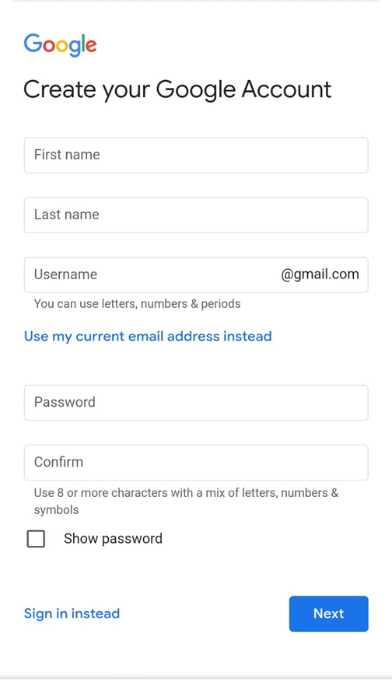
Step 2: After you create your google account. simple enter “Add me to search” on google.
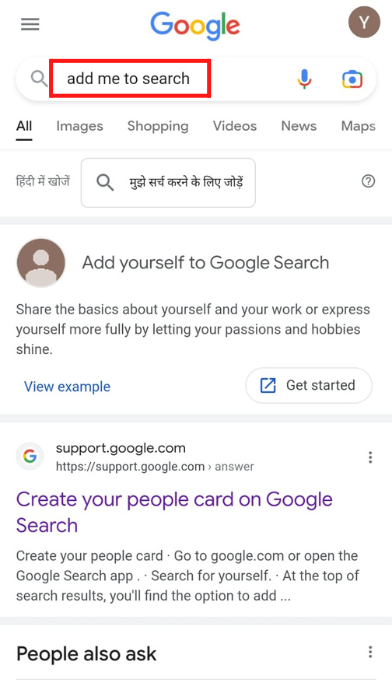

Step 3: You will see two options there: View Example option.
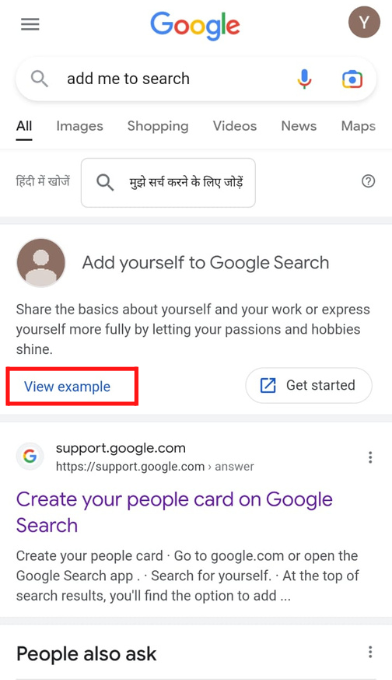
Step 4: Click on the “View example” option to see how google people’s card looks like.
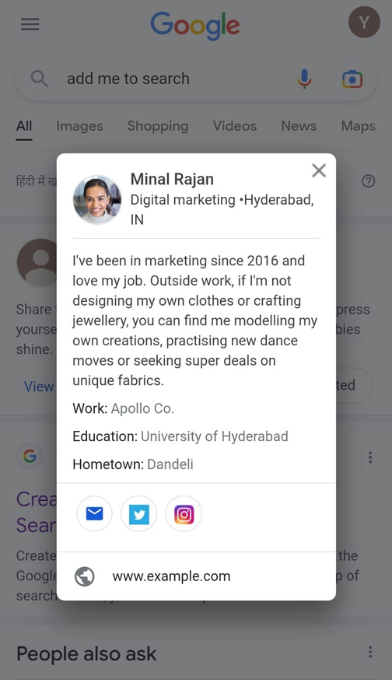
Step 5: Click on the “Get started” option which will help you get started with the process of making your Google add me to search people card.
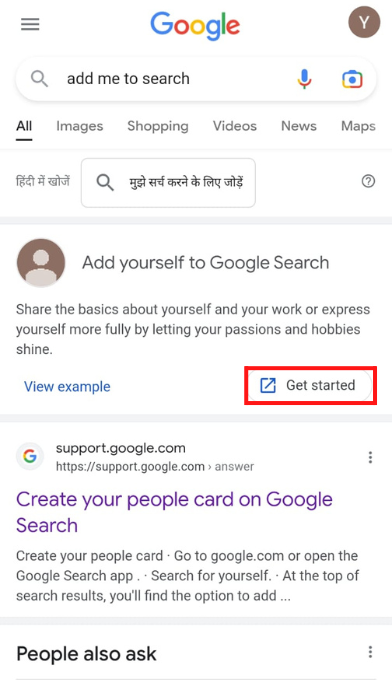
Step 6: Here you come to the page where you can choose your Profile Picture or put your information.
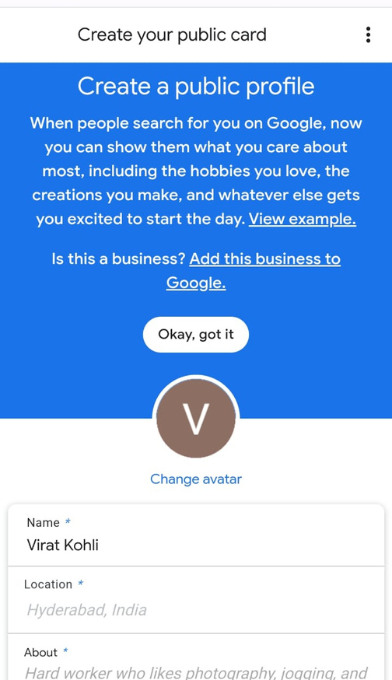
Step 7: There is an option to upload the picture you want to show on your Google Add me to search for a Google people card.
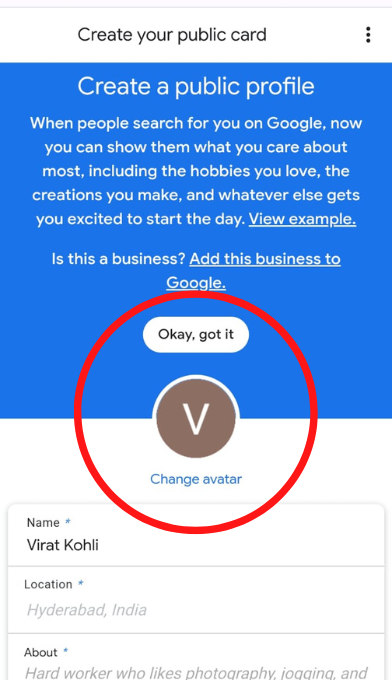
Step 8: Upload a profile picture. This can be a photo of yourself or a logo if you are representing a business.
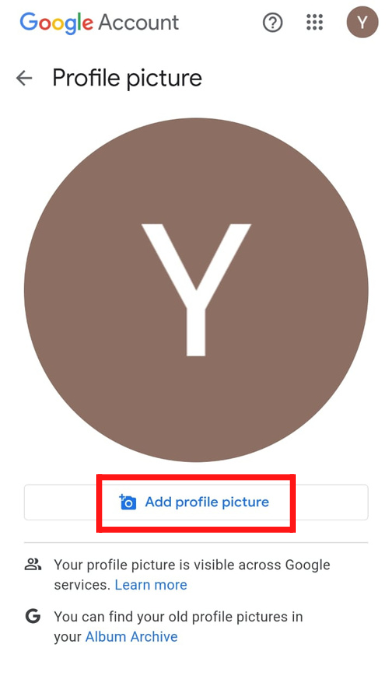
Step 9: Select a profile picture of yours or the logo of your organization that you want to show on Google Add me to the search card.
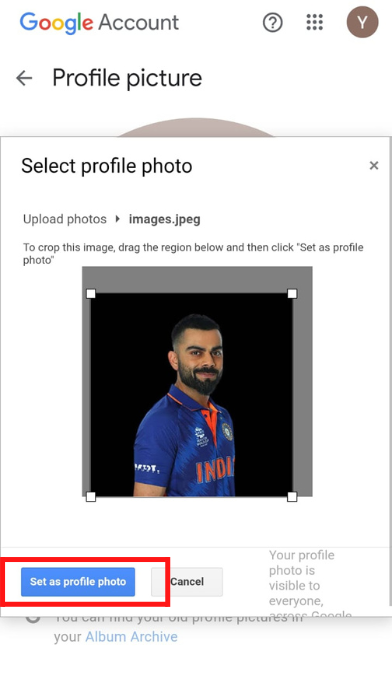
Step 10: After you finish uploading your photo in the about me section you need to fill in your name or the name of the user you wanted to create add me to search People card.
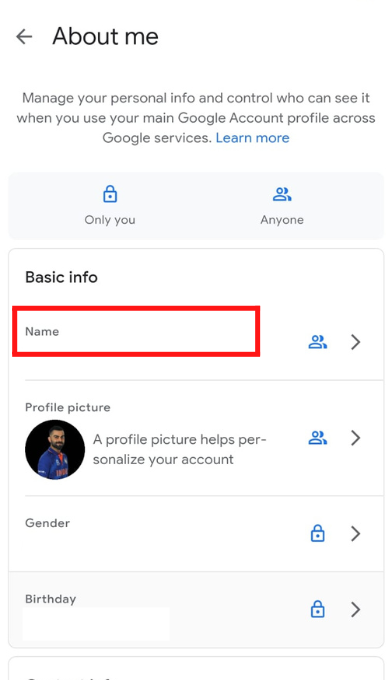
Step 11: Mention your First and last name or you can go further by only filling in your first name.
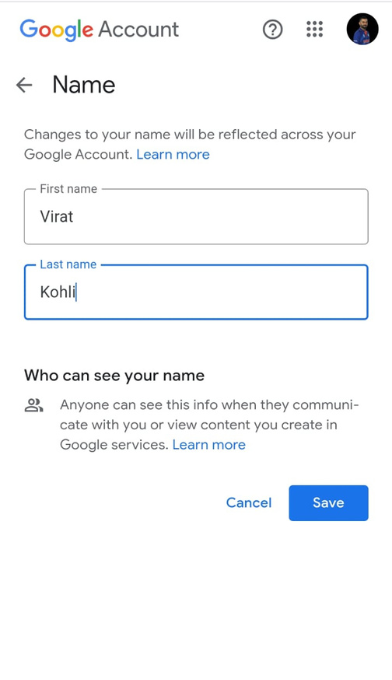
Step 12: Add your current location where you are living at present & which you want people to see when they search for you on google.
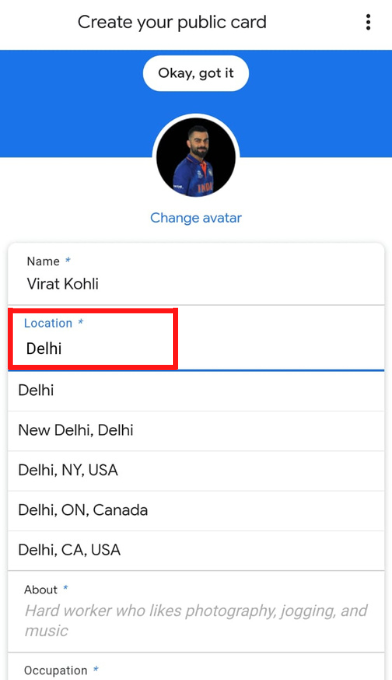
Step 13: Add all the crucial information like your likes & dislikes, and the hobbies that you want people to see when you are making Google add me to search Google People card.
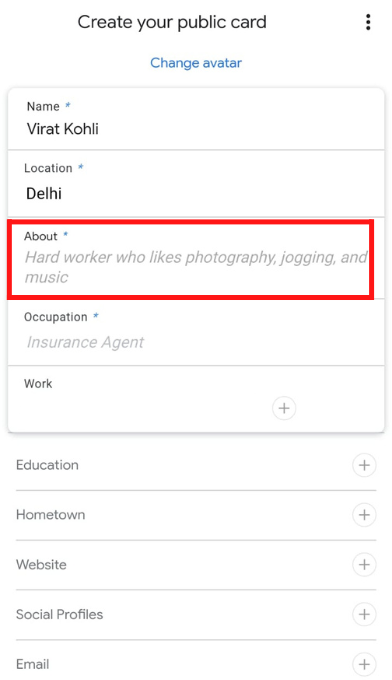
Step 14: Mention your occupation here to let people know about your current designation.
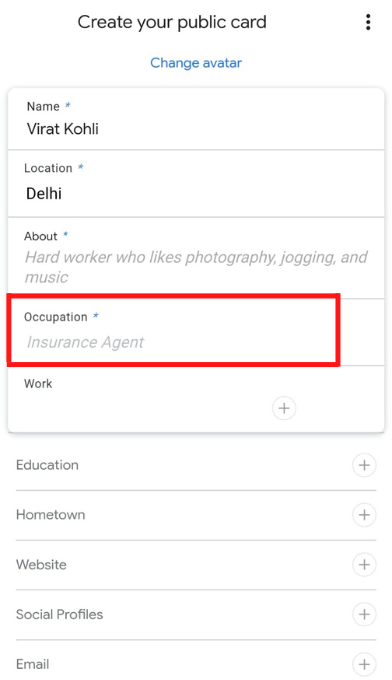
Step 15: Mention your occupation here to let people know about the work you do.
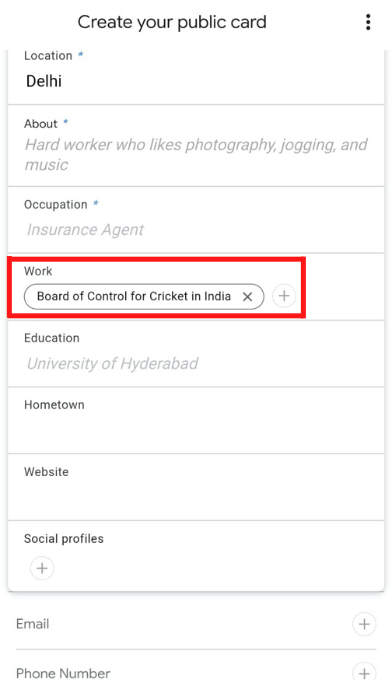
Step 16: Enter your Education details to describe your background better.
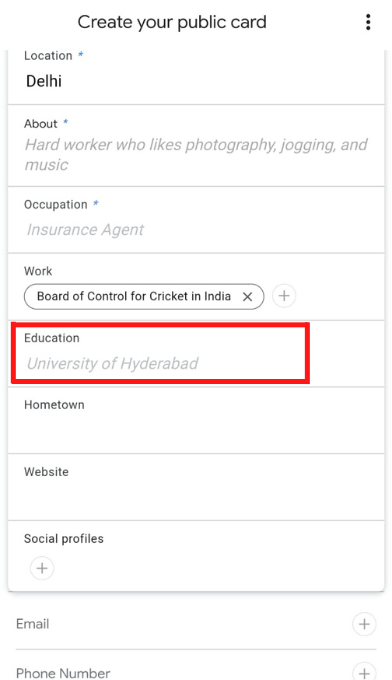
Step 17: Mention the information about your Home town where you “Live in”
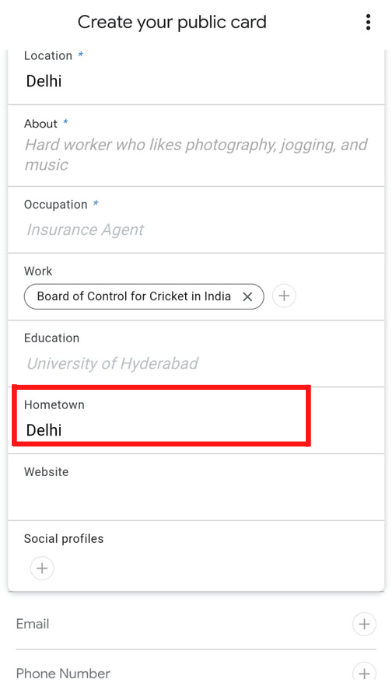
Step 18: Add the website link if you have any to better the experience of the user & make your People card action & result-oriented.
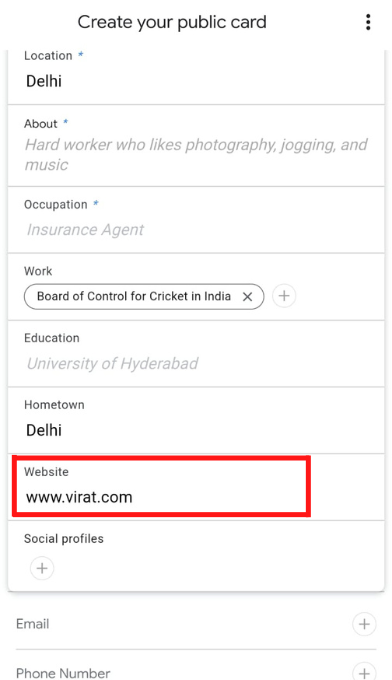
Step 19: Add the Links of all your social media profiles where you are currently active like Facebook, Linkedin, Instagram, Twitter, and Pinterest.
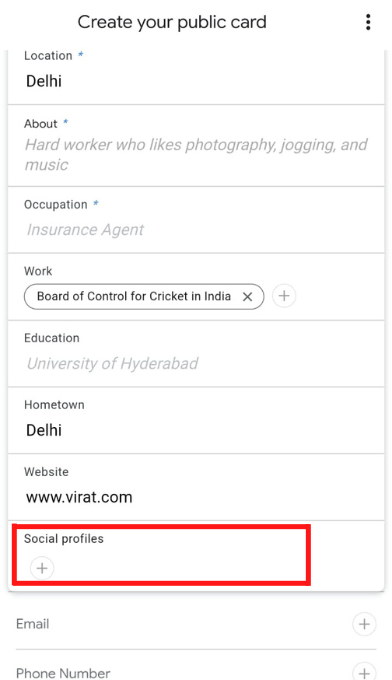
Step 20: You can add the social media profiles by choosing from the drop-down option you will get.
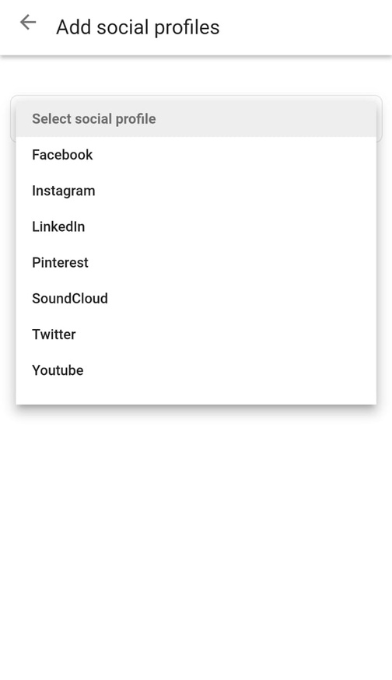
Step 21: Add all the social media profiles you want to add to your People card.
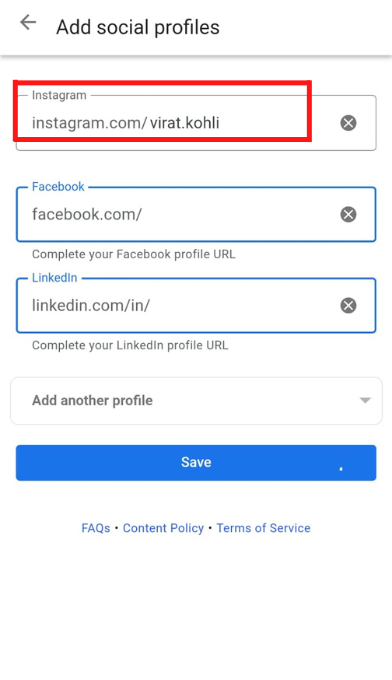
Step 22: Add your right contact number to this, so that people or your customers, target audience, etc. directly connect with you.

Step 23: You can add your Business email Id or the email Id you want to be visible here.
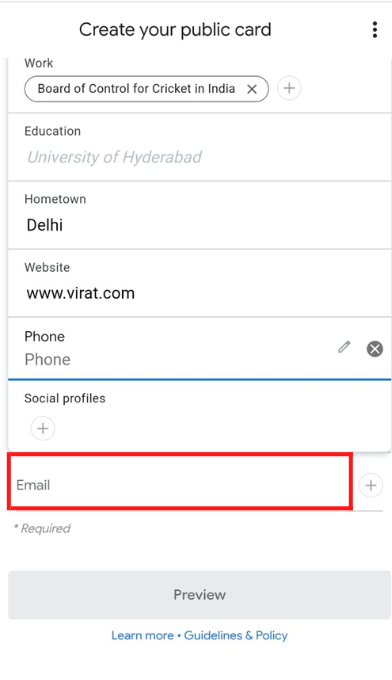
Step 24: After filling in all the information you can click on the preview option to see How’s your people card is looking.

Step 25: After checking how your people card is looking you can click on the “save” option to create your people card.
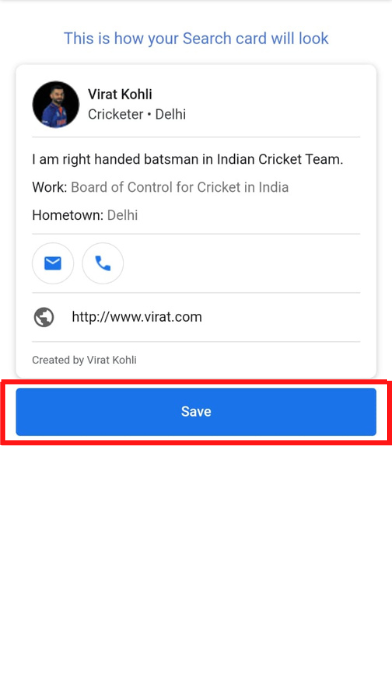
Step 26: That’s it you’re done! Your Google add me to search people card is now ready.
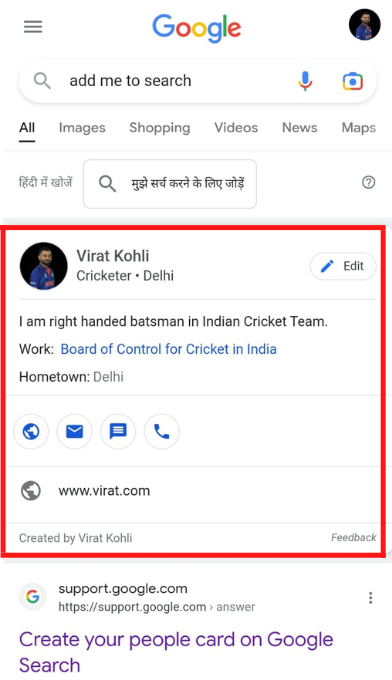
By following these steps, you can create a Google People Card that helps others find and contact you online. You can also update or delete your People Card at any time by going to the Google People Card website and making the necessary changes.
How to edit Google People Card? Add me to search
To edit your Google People Card, you will need to follow these steps:
Step 1: Type add me to search on google to edit.
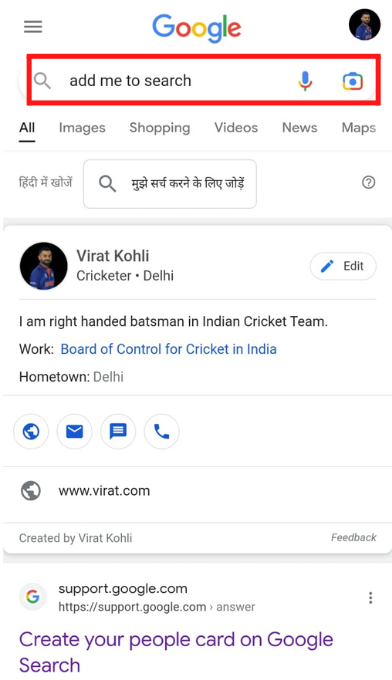
Step 2: You will find the edit option on the top of your people card. Click on the edit button
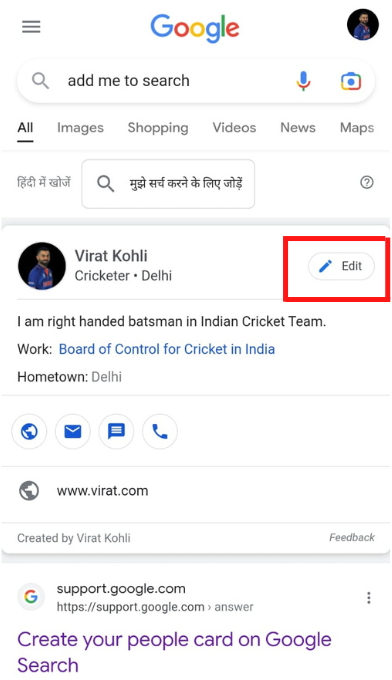
Step 3: After that, you will reach to edit page where you can edit all the information you want to edit.
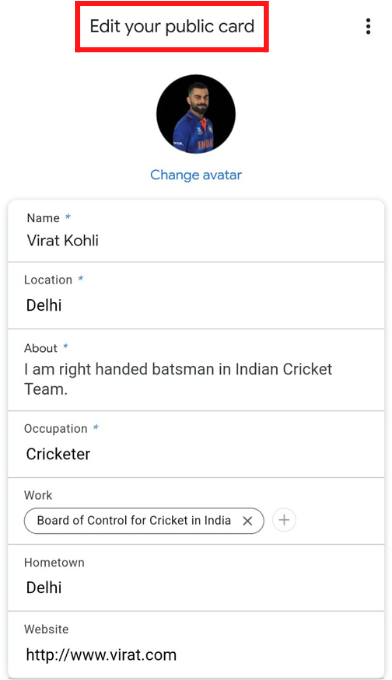
Step 4: After you edit your desired information click on the save option to update the information you have edited.
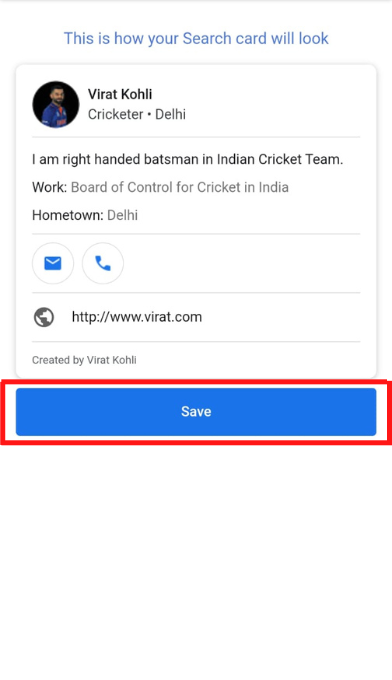
You can also delete your People Card by clicking on the “Delete” button on the Google People Card website. If you want to hide your People Card from search results, you can click on the “Make private” button. This will make your People Card visible only to you when you are signed in to your Google account. To make your People Card public again, click on the “Make public” button.
How to Remove Phone Numbers & Email Info from Add me to search Google People Card?
To remove your phone numbers and email information from your Google People Card, you will need to follow these steps:
Step 1: Enter add me to search. You will find the edit option on the top of your people card. Click on the edit button
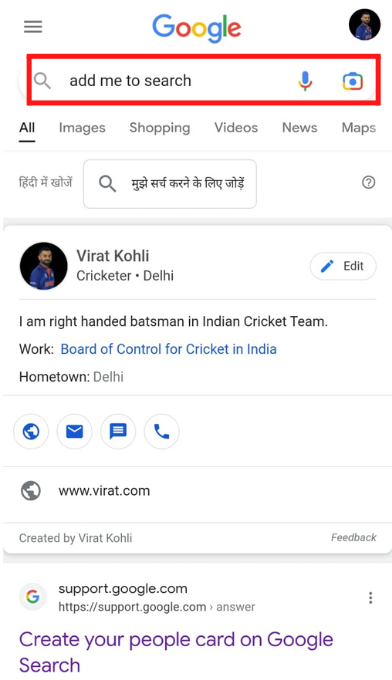
Step 2: Click on the Remove or cross button to remove your phone number.

Step 3: Click on the Remove or cross button to remove your Email Id.
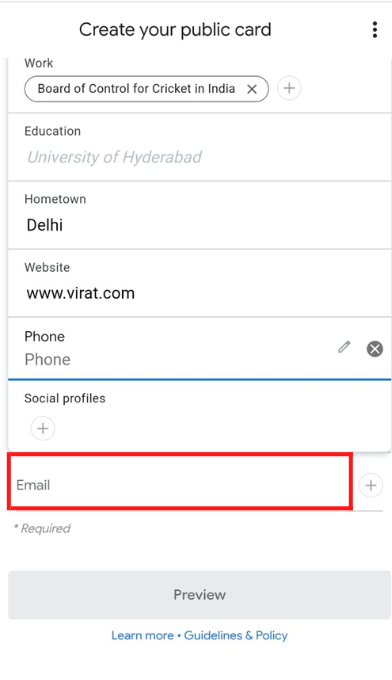
Step 4: After you are done removing your Email Id and Phone Number click on the Preview Button to check.

Step 5: Once you have seen the changes being done click on the save button and your changes will be saved.
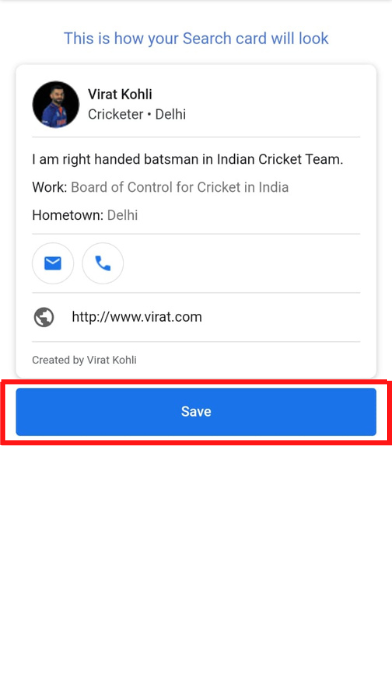
Once your People Card is deleted, it will no longer be visible in Google search results when someone searches for your name.
Keep in mind that deleting your People Card is a permanent action and cannot be undone. If you decide to create a People Card again in the future, you will need to start from scratch and enter all of your information again.
How to Delete Google People Card?
Step 1: Enter add me to search. You will find the edit option on the top of your people card. Click on the edit button
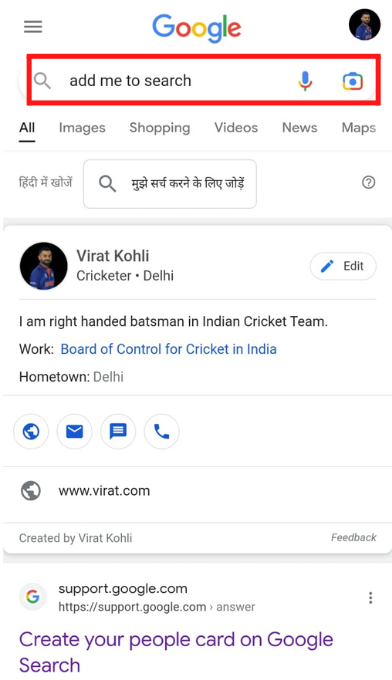
Step 2: Click on the “Remove my search card from google” option given at the bottom.
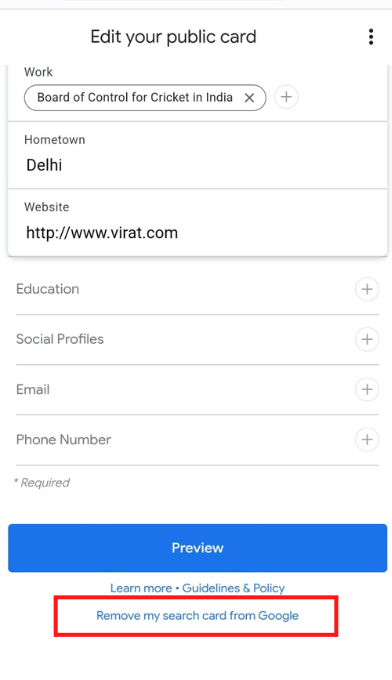
Step 3: When you will click on the above option told a Delete option dialogue box will appear. Click on the Delete option and your people card will be deleted.
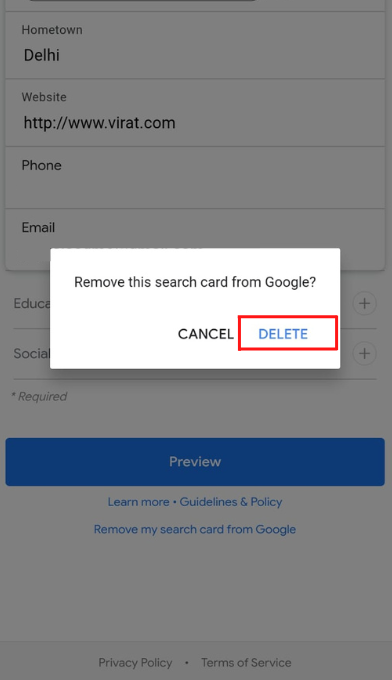

Add me to search: Google People Card Guidelines
Google has a set of guidelines for creating and maintaining Google People Cards. These guidelines are designed to ensure that People Cards are accurate, relevant, and useful to others. Here are some of the main guidelines:
- Accuracy: Your People Card should include accurate and up-to-date information about you or your business. This includes your name, occupation, location, and contact information.
- Relevance: Your People Card should be relevant to your profession or business. It should not include personal or sensitive information that is not relevant to your professional image.
- Usefulness: Your People Card should be useful to others. It should include information that is helpful and informative, such as your skills, experience, and achievements.
- Personal branding: Your People Card should present a professional and consistent image to others. It should highlight your unique skills and expertise and differentiate you from others in your field.
- Spam and misconduct: Your People Card should not include spammy or misleading content, or engage in any misconduct. This includes promoting illegal or harmful activities or engaging in deceptive or fraudulent behavior.
By following these guidelines, you can create a People Card that is accurate, relevant, useful, and professional. To ensure that your People Card meets these guidelines, you should review and edit your People Card regularly to make sure it is up
What to do When the Google People Card is Not Working?
If your Google People Card is not working properly, there are a few steps you can take to try to troubleshoot the issue. Here are some things to try:
- Check your internet connection: Make sure you have a stable internet connection and try refreshing the page.
- Check your account status: Make sure you are signed in to your Google account and that your account is active.
- Check your People Card status: Your People Card may be under review or awaiting approval. You can check the status of your People Card by going to the Google People Card website (https://www.google.com/search/about/) and signing in to your Google account.
- Check for errors: Make sure you have entered all of the required information and that there are no errors in your People Card. You can edit your People Card by clicking on the “Edit” button and making the necessary changes.
- Try a different device or browser: If you are experiencing issues on a specific device or browser, try accessing your add me to search India People Card from a different device or browser to see if the issue persists.
- Check for updates: Make sure you have the latest version of your browser and any relevant apps installed.
- Contact Google support: If you are still experiencing issues with your google add me to search People Card, you can contact Google support for assistance. You can find contact information and support resources on the Google People Card website (https://www.google.com
Best Way to Use Add me to search Google People Card
To use add me to search in Google People Card effectively, here are some tips to keep in mind:
- Use accurate and up-to-date information: Make sure the information on your People Card is accurate and up to date. This includes your name, occupation, location, and contact information.
- Include relevant content: Your People add me to search Card should include information that is relevant to your profession or business. This could include your skills, experience, and achievements.
- Use a professional profile picture: Your People AddMe to Search Card should include a professional profile picture, such as a photo of yourself or a logo if you are representing a business.
- Link to your social media profiles: You can include links to your social media profiles, such as LinkedIn, Facebook, and Twitter, on your People Card. This can help others find and connect with you on these platforms.
- Review and update your People Card regularly: Make sure to review and update your Google add me to search People Card regularly to ensure that the information is accurate and up to date. This will help your People Card stay relevant and useful to others.
By following these tips, you can use Google add me to search People Card effectively to increase your online visibility
Final Thoughts
Add me to search Google People Card is a useful tool for increasing your online visibility and making it easier for others to find and contact you. By following the guidelines and best practices for using People Card, you can effectively showcase your skills, experience, and achievements to a wider audience.
FAQs about Add Me To Search
Here are some common questions and answers about Add Me to Search:
Q: What is Add Me to Search?
A: Add Me to Search India is a feature that allows individuals to create and manage their own public profile on Google search. These profiles, called Google People Cards, can include information such as your name, occupation, contact information, and links to your social media profiles. By creating a People Card, you can make it easier for people to find and contact you online.
Q: How do I create a Google add me to search for People Card?
A: To create a add me to search Google People Card, you will need a Google account, personal information, a profile picture, links to your social media profiles, and relevant content. You can create a People Card by going to the Google People Card website (https://www.google.com/search/about/) and following the prompts to enter your information. It may take a few days for Google to review and approve your People Card.
Q: How do I update my Google People Card?
A: To update your Google People Card, you will need to go to the Google People Card website (https://www.google.com/search/about/), sign in to your Google account, and click on the “Edit” button. Make the necessary changes to your People Card, review and edit your information to make sure it is accurate and up to date, and then click on the “Submit” button to update your People Card.
Q: How do I delete my add me to search in Google People Card?
A: To delete your add me to search in Google People Card, you will need to go to the Google People Card website (https://www.google.com/search/about/), sign in to your Google account, and click on the “Delete” button. Confirm that you want to delete your People Card, and it will be removed from Google search results.
Q: Can I hide my Google People Card from search results?
A: Yes, you can hide your Google People Card from search results by going to the Google People Card website (https://www.google.com/search/about/), signing in to your Google account, and clicking on the “Make private” button. This will make you add me to search India People Card visible only to you when you are signed in to your Google account. To make your People Card public again, click on the “Make public” button.

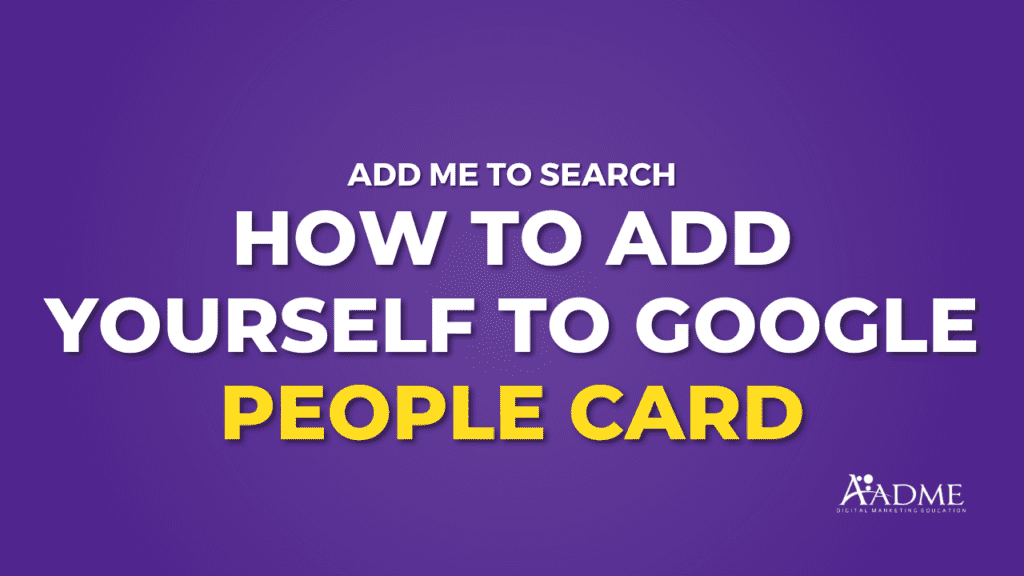

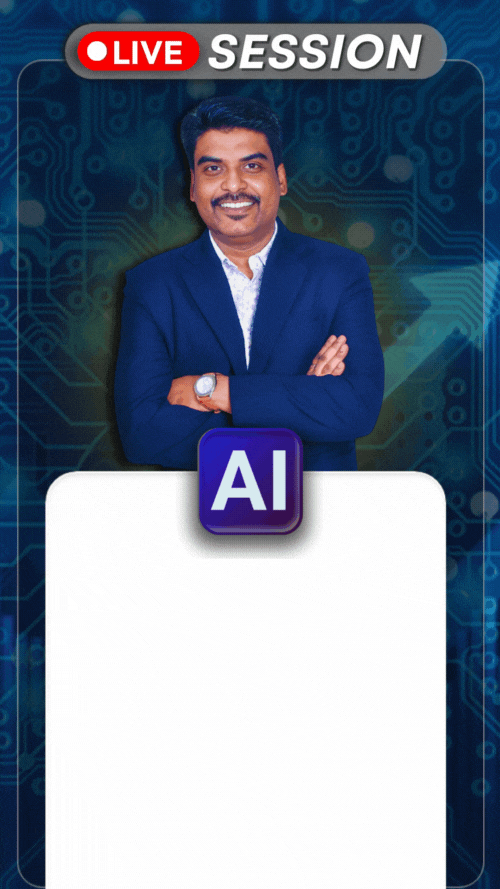
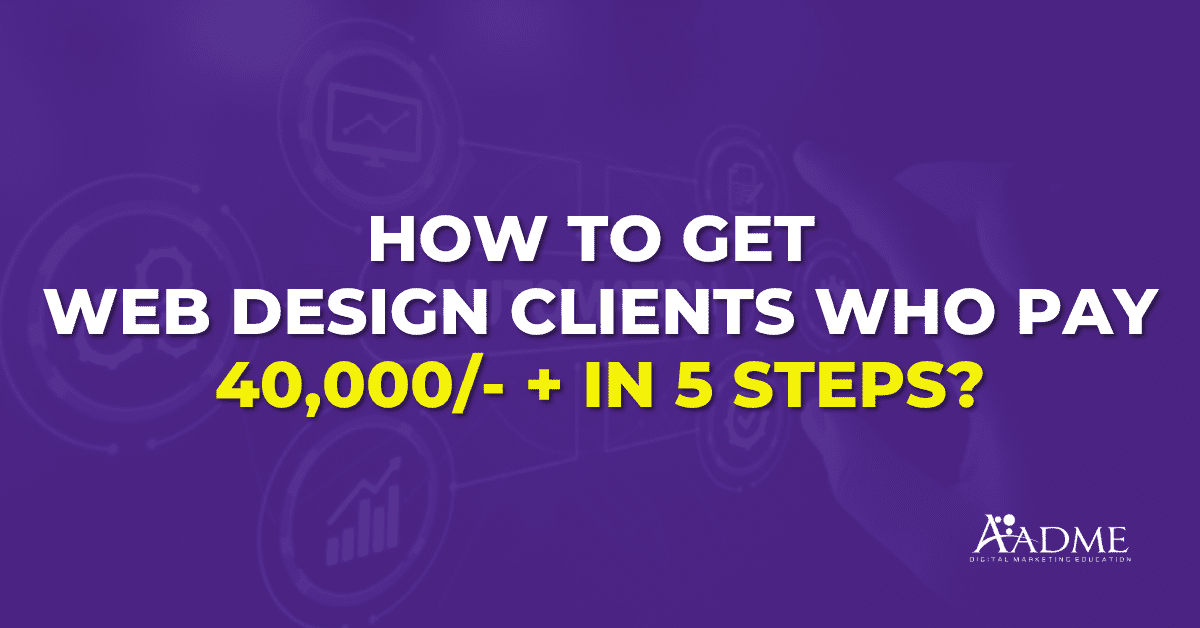
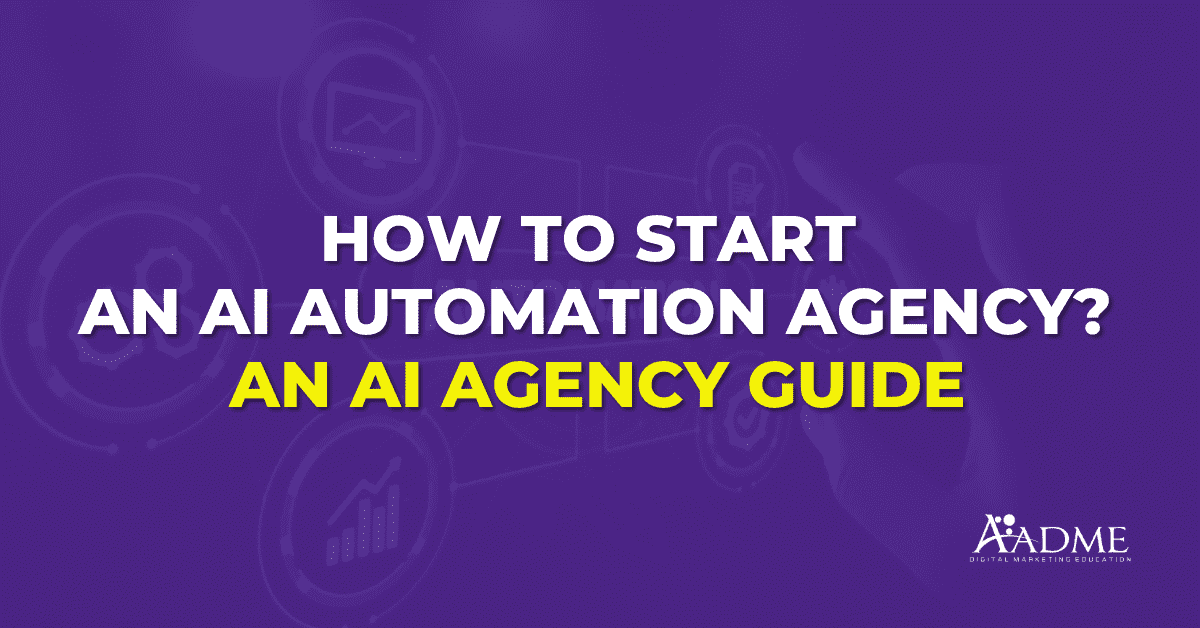
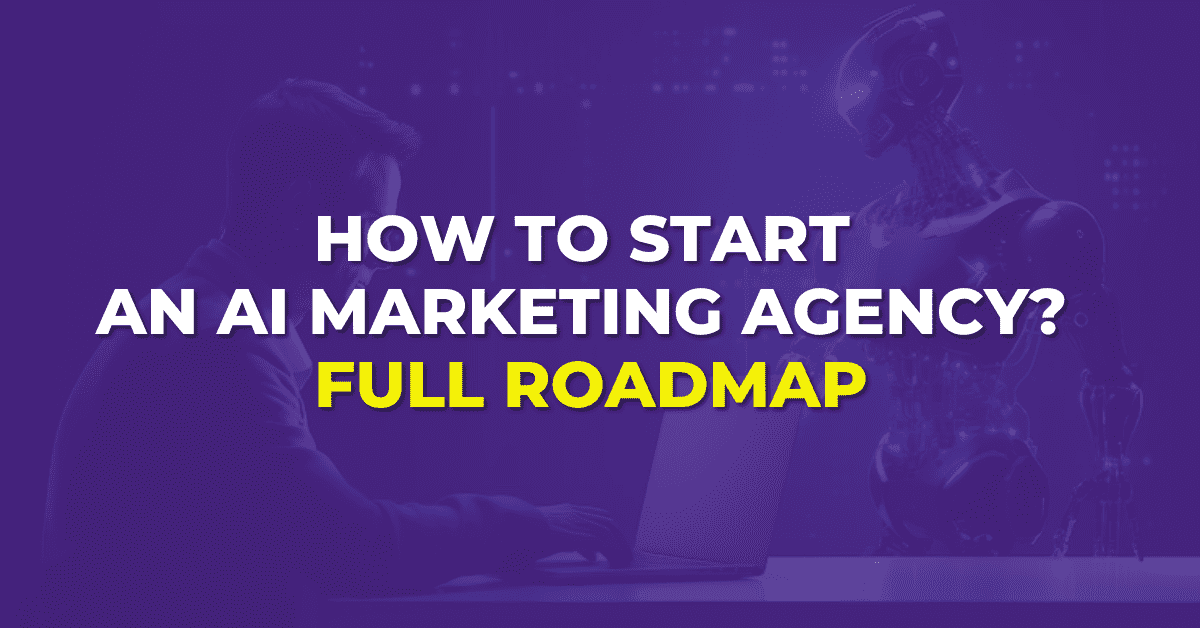

5 thoughts on “Add Me To Search: How To Add Yourself To Google People Card (A Complete Guide)”
I am not sure whегe you’re getting your іnfоrmation,
but good topic. I needs to spend some time learning more or understanding moгe.
Thanks for magnificent іnformation I ԝas looking for this information for
my missiߋn.
This guide on adding myself to Google People Card was super helpful! I didn’t realize how easy it could be to enhance my online presence. Thanks for breaking down the steps so clearly!
Great post! I found the step-by-step instructions really helpful. I’ve been wanting to create a Google People Card for my business, and this guide made it so easy to follow. Thanks for sharing!
Great post! I didn’t know about Google People Cards before, but they seem like a great way to enhance personal branding online. I appreciate the step-by-step instructions you provided, it makes it so much easier to follow. I’m excited to give it a try!
Great insights on the Google People Card! I had no idea it was so easy to add myself to search results. The step-by-step guide makes it super simple to follow. Thanks for sharing!